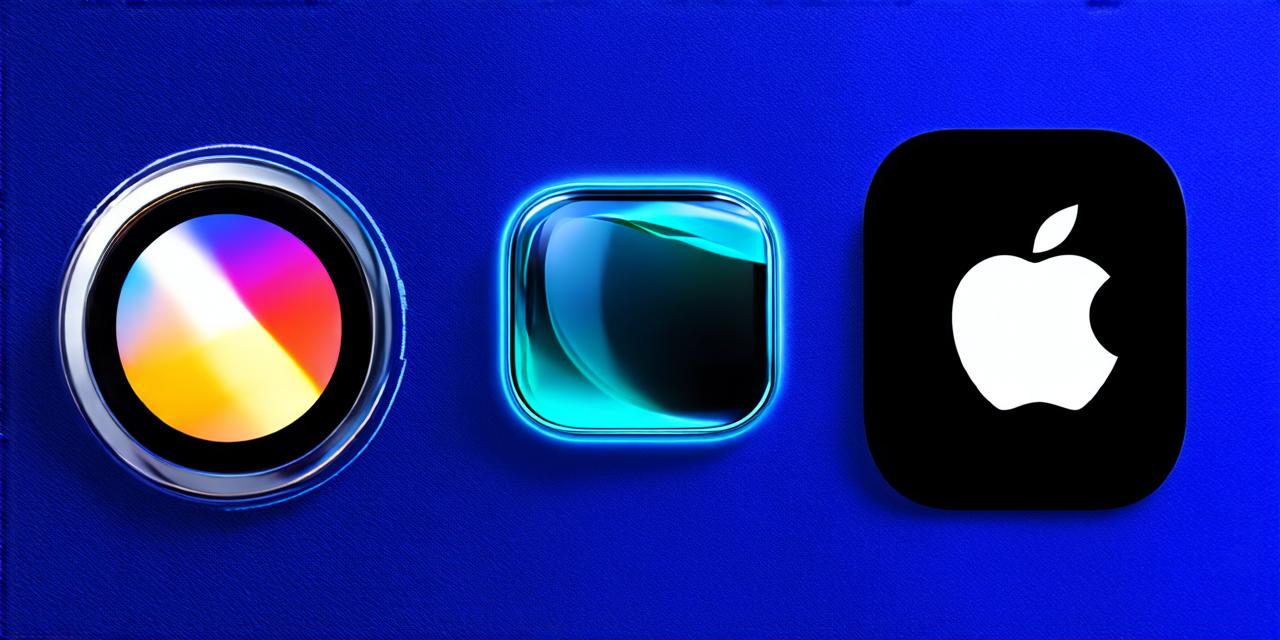Stickers have become an essential part of social media platforms and instant messaging apps like iMessage. They are a fun way to express creativity, personalize your content, and make your interactions more engaging. If you’re an iOS developer who wants to create stickers for iOS devices, this comprehensive guide is for you. We will cover everything from the basics of creating sticker packs to marketing and distribution strategies.
Prerequisites
Before we dive into the process of creating stickers for iOS, let’s first review some of the essential skills and tools that you need to get started:
- Basic knowledge of iOS development
- Familiarity with Xcode
- Understanding of Swift or Objective-C programming language
- Familiarity with graphic design software like Adobe Photoshop, Illustrator, or Sketch
- Ability to work collaboratively in a team
Creating Sticker Packs
The first step in creating stickers for iOS is to create a sticker pack. A sticker pack consists of multiple stickers that are bundled together and can be accessed by the user through a dedicated app or messaging platform. To create a sticker pack, you need to follow these steps:
-
Create Sticker Artwork
-
Stickers should be simple and easy to read from a distance.
-
Use contrasting colors to make the stickers more visible.
-
Keep the design elements of the sticker consistent across all sizes.
-
Make sure the stickers are easily distinguishable from other content.
The first step in creating a sticker pack is to create the artwork for each individual sticker. You should design your stickers using vector graphics software like Adobe Illustrator or Sketch, as they are scalable and can be easily resized without losing quality.
2. Export Sticker Artwork
Once you’ve designed your stickers, export them in a suitable format that can be used by iOS devices. The recommended file formats for stickers on iOS are PNG and JPEG, with a resolution of 1024×1024 pixels.
3. Create Sticker Pack in Xcode
After you have your sticker artwork ready, open Xcode and create a new project by selecting “Create a new Xcode project” and selecting the “Stickers” template. This will generate a basic structure for your sticker pack, including a Plist file that contains information about each individual sticker.
4. Add Sticker Artwork to Plist File
Next, you need to add your sticker artwork to the Plist file. You can do this by dragging and dropping your sticker images into the “Artwork” folder of your project in Xcode.
5. Edit Sticker Information in Plist File
Once you’ve added your sticker artwork, you need to edit the information about each individual sticker in the Plist file. This includes the name of the sticker, a description, and any relevant metadata like categories or tags.
6. Test Sticker Pack in Xcode Simulator
Before you submit your sticker pack for distribution, test it in the Xcode simulator to ensure that everything is working correctly. You can do this by selecting “Run” in Xcode, selecting “iPhone” as the device, and selecting the sticker pack you want to test from the dropdown menu.
Marketing and Distribution Strategies
Once your sticker pack is ready for distribution, it’s time to start marketing it to your target audience. Here are some strategies that you can use:
-
Leverage Social Media Platforms
Social media platforms like Instagram, Twitter, and Facebook are great places to promote your stickers. You can create a dedicated account for your sticker pack and share high-quality images of your stickers with captions that describe the features and benefits of your stickers.
2. Collaborate with Influencers
Collaborating with influencers in your niche can help you reach a wider audience and increase the visibility of your sticker pack. You can find influencers on social media platforms or by searching for relevant hashtags.

3. Offer Exclusive Deals and Discounts
Offering exclusive deals and discounts to your followers can help you incentivize them to download and use your sticker pack. You can offer limited-time discounts, free stickers with purchase, or early access to new sticker packs.
4. Submit Sticker Pack to App Stores
Finally, submit your sticker pack to the Apple App Store or other relevant app stores for distribution. Make sure your sticker pack meets all the guidelines and requirements for submission, and promote it heavily once it’s live in the store.
FAQs
1. What is the recommended size for stickers on iOS devices?
The recommended size for stickers on iOS devices is 1024×1024 pixels.
2. Can I use my own design software to create stickers for iOS?
Yes, you can use your own design software like Adobe Photoshop or Illustrator to create stickers for iOS, as long as you export the images in the recommended file formats and resolution.
3. How do I submit my sticker pack to the App Store?
To submit your sticker pack to the App Store, go to the iTunes Connect website, sign in with your Apple ID, select “My Apps,” click on your app, then click on the “Activity” tab, and finally click on the “New Version” button. Follow the prompts to upload your sticker pack and submit it for review.
4. How do I market my sticker pack?
You can market your sticker pack by leveraging social media platforms, collaborating with influencers, offering exclusive deals and discounts, and submitting your sticker pack to relevant app stores.
Conclusion
Creating stickers for iOS devices is a fun and rewarding process that can help you engage with your audience and express your creativity. With the right tools and techniques, anyone can create high-quality stickers that are optimized for iOS devices. By following the steps outlined in this guide and implementing effective marketing strategies, you can ensure that your sticker pack reaches a wide audience and generates revenue.